Effortless 20KB JPG Compression with Top 5 Tools
Learn how to compress JPG files to 20KB with tools like CapCut. Master the art of compressing effortlessly with the top 5 tools in this comprehensive guide!
*No credit card required

Compressing JPG images to 20 KB is a common need, especially when dealing with web content or platforms with strict file size limitations. Whether you're a web developer, graphic designer, or just looking to save space on your device, compressing JPG files to a manageable size is a common need.
This article will introduce five exceptional online tools to compress JPG images into 20KB. We'll also delve into the remarkable capabilities of CapCut, a featured tool. We will ensure you have the knowledge to expertly compress JPG images. Join us in exploring the world of efficient compression!
5 best tools to compress JPG to 20KB
1. CapCut online photo editor
CapCut is one of the paramount image compression tools, setting the standard for enhancing and refining digital media. Its excellence lies not only in the optimization and compression of JPG images but also in its multifaceted capabilities.
With CapCut, you can effortlessly meet stringent size constraints while safeguarding image quality, making it the go-to choice for those seeking to master the art of JPG compress 20 KB Beyond compression, CapCut offers a treasure trove of creative features, empowering you to take your images to new heights. This comprehensive platform is a haven for digital creatives of all kinds, offering an array of tools to craft visually stunning and engaging content.
Step guide
- Step
- Sign in and upload images
- Start by signing up and uploading your image to the CapCut platform. This procedure is remarkably simple, allowing even users to sign with Google accounts or social media accounts like Facebook and TikTok.
- After you've uploaded your image, there are a variety of features that you can use to enhance your image such as applying filters, adding effects, or utilizing smart tools. Step
- Export your images
- After making the necessary changes, Click "export" and adjust the quality settings. This step is crucial because it allows you to adjust image quality while reducing file size, ensuring that your compressed image retains visual clarity.
- Step
- Download and save
Following compression, it is critical to check the file size. Double-checking the file size ensures that it is less than 20KB. If the file size still exceeds this limit, you can return to the quality settings to find the best balance of file size and image quality, ensuring that your compressed image perfectly meets your needs.
Evaluation of CapCut online photo editor
Advantages:
Multiple features: CapCut is not only available for compressed JPGs, but it also can be used as an online photo editor and compressor.
Convenient: This online editor is open to all PC users and provides a light and fast experience.
Disadvantages:
Few export formats: Only support PDF, PNG, and JPEG formats when you export.
Can't set compression degrees: It can be selected for different sizes and qualities to get a specific size without compression degrees setting.
2. CompressJPG
CompressJPG stands out as an easy-to-use and quick online tool designed specifically to compress JPG images into 20KB. If you want to keep your JPG compressed under 20 KB or less in size, this platform is ideal. It excels at simplicity, ensuring quick and easy results free of unnecessary complications. It makes no difference whether you are a technically savvy user or not; CompressJPG is available to everyone. It streamlines the entire compression process, making it simple to compress your image files. CompressJPG is a dependable and efficient solution for JPG compression to 20 KB or less, whether you're working with a single image or a batch.
Step guide
- Step
- Visit the website
- Commence by uploading your image with CompressJPG. This process is impressively straightforward and swift. You have the flexibility to fine-tune the compressed JPG image to 20 KB settings post-upload, tailoring the file size to your preferences. Step
- Download for free
Once satisfied with your settings, downloading the meticulously compressed JPG 20KB image is a breeze, ready for immediate use.
Evaluation of CompressJPG
Advantages:
Speedy: It delivers rapid results, making it an ideal choice for efficient image compression.
Batch processing: Compressing multiple images at once with CompressJPG saves you valuable time.
Disadvantages:
Limited features: CompressJPG may lack the advanced features found in specialized software.
Privacy concerns: Uploading images online may raise privacy and security worries for some users.
3. SqueezeImage
Moving on to SqueezeImage, a free online tool that excels at providing an immediate and straightforward solution to compress JPG into 20 KB. This web-based platform is designed to meet your need for swift results. SqueezeImage's strength lies in its ability to streamline the image compression process without compromising quality. Whether you're working with a single image or multiple files, SqueezeImage efficiently manages the task. It's built for speed and accessibility, making it a suitable choice for anyone seeking quick and effortless image compression.
Step guide
- Step
- Upload your JPGs
- Kickstart the process by securely placing your image on the SqueezeImage. It's an intuitive environment that simplifies the process. All you need to do is upload your file online. Step
- Download and check
After compression, your primary task is to ensure that the final image size aligns with the desired 20KB benchmark. If it slightly overshoots this target, the settings are at your disposal for refinement to attain the precise balance between image quality and file size.
Evaluation of SqueezeImage
Advantages
High compression efficiency: SqueezeImage excels at achieving significant reductions in image file sizes while maintaining acceptable quality.
Adding multiple files: This feature enables users to compress JPG in 20 KB in batches simultaneously, saving time and effort.
Disadvantages
Limited format support: SqueezeImage may not support all image formats for efficient compression, limiting its utility for users with diverse format needs.
Free plan restrictions: Users opting for the free plan may encounter restrictions on the number of images they can compress JPG images to 20 KB and access additional features
4. EzyZip
EzyZip simplifies the process of image compression for users with varying levels of technical expertise. It is an excellent option for both novices and professionals seeking a simple compression solution. With its straightforward approach and a strong emphasis on quality retention, EzyZip simplifies the process of reducing image file sizes. If you're in search of a reliable solution to compress JPG under 20KB without compromising quality, EzyZipis your answer.
Step guide
- Step
- Upload your files
- As you begin your compression journey with EzyZip, your image is greeted with open arms. The procedure is designed to be intuitive, making it accessible to users of all levels of proficiency. Step
- Set export options
Following the image transformation, it is essential to verify that the file size is compressed JPG 20KB. If it exceeds this threshold, the settings provide an abundance of customization options for fine-tuning the compression to achieve the ideal balance.
Evaluation of EzyZip
Advantages
Easy to use: EzyZip is known for its intuitive and easy-to-navigate features, making it accessible to a wide range of users.
Speedy: It delivers rapid results, making it an ideal choice for efficient image compression.
Disadvantages
Online dependence: It requires an internet connection, limiting its use offline.
Many advertisements: There are at least three advertisements around the operation interface which will affect users' experiences.
5. SafeImageKit
SafeImageKit is a towering sentinel of trust and security in the field of image compression. It is more than just a tool; it serves as a haven for people who place the utmost value on the security of their digital content. SafeImageKit is your bastion of image compression security in a world rife with data breaches and online dangers. This platform skillfully combines user-friendliness with a dependable data protection barrier. SafeImageKit offers an intuitive and secure haven for all your image compression needs, whether you're a digital professional streamlining asset or a casual user looking for simple image optimization.
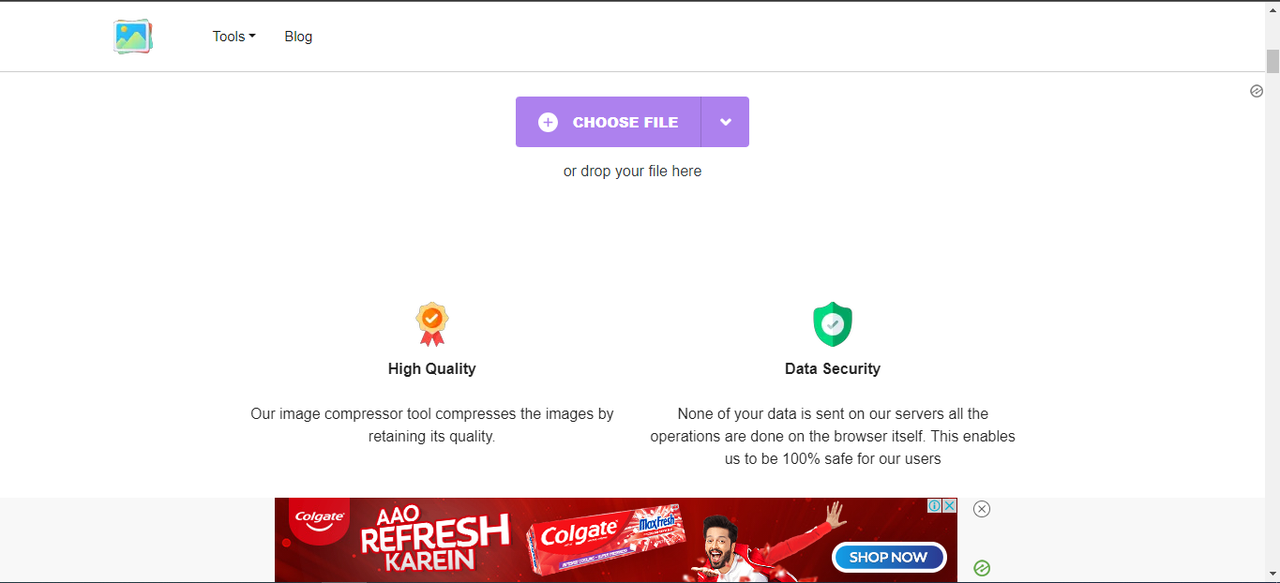
Step guide
- Step
- Preparatory work
- Place your image safely inside the SafeImageKit environment to start the image compression process. Step
- Setting before compression
Your task is to verify that the final file size remains within the desired compressed JPG 20KB range after compression. Should it stray just a little bit past this point, you can adjust the settings to achieve the ideal harmony between image quality and file size.
Evaluation of SafeImageKit
Advantages
Not only a compressor: SafeImageKit has many features like crop, resizing, and converting images.
Free for use: You can freely and easily compress image files with SafeImageKit all for free.
Disadvantages
Slow loading speed: It takes a long time to upload your files and download them to the website.
No batch compression: You can only upload, compress, and download the files one by one with SafeImageKit.
Enjoy CapCut's editing features online
After seeing so many compressors, which one is your favorite? From my point of view, CapCut is the best as it is more than a simple online tool to compress JPG files to 20 KB. And in the next brief guide, I will walk you through the additional features of CapCut like templates, frames, and text.
1. Add template is easy for everyone
CapCut makes it simple to add eye-catching templates to your images. Whether creating a blog graphic or a social media post, it can help you stand out and be presented with a variety of pre-designed templates. They range from sophisticated to whimsical, guaranteeing that there is something for every occasion. So, choose a template that corresponds to your content and observe your image instantly transform. It's as if you had a professional designer at your disposal, making your life as a content creator a breeze.
2. Adding frames to customize your images
Add frames is an excellent way to give your images a boost. They can help draw attention to your image's focal points or add an original touch to your work. In CapCut, from traditional to contemporary, there is a huge selection of available frames. It's not hard to find the ideal frame to complement your photograph. It is a simple yet effective method for enhancing the appeal of your visuals.
3. Insert text message as you like
Text is essential for conveying your message or contextualizing your images. The image editor in CapCut makes this simple. When you click "add text" you can type in your message. What's more, CapCut offers a variety of text styles, fonts, and colors to choose from, allowing you to ensure that your text complements the overall look and feel of your image. You have complete control over how your text appears in your image by resizing, repositioning, and even adding effects to it.
Conclusion
Understandably, compressed JPGs require skills, which can be intimidating for beginners. Particularly in the complicated universe of digital life, people are looking for something new to look at, and it can be hard to find something unique. Common hurdles in a beginner’s editing journey, like the perception of a professional editing barrier and complex interfaces, need an immediate solution.
This is where CapCut shines bright by offering a solution to each and every problem. Want quality features? CapCut offers you all modern tools at no cost. In conclusion, there is nothing that CapCut does not excel at.
Hot&Trending
*No credit card required